#JWT keys
We recommend using OAuth keys instead, which come with features like the ability to access multiple products with the same key, or regenerate and delete keys as needed and so on.
At Setu, JSON Web Token, or JWT keys have a one-on-one mapping with individual product configurations. Essentially, each of your product configurations come with their own auto-generated JWT key that you can use to authorise API requests.
If you are an Admin for your Bridge account, you should be able to see the API keys card under “Org settings” in the left panel. Click the JWT keys card to view keys for all your product configs.
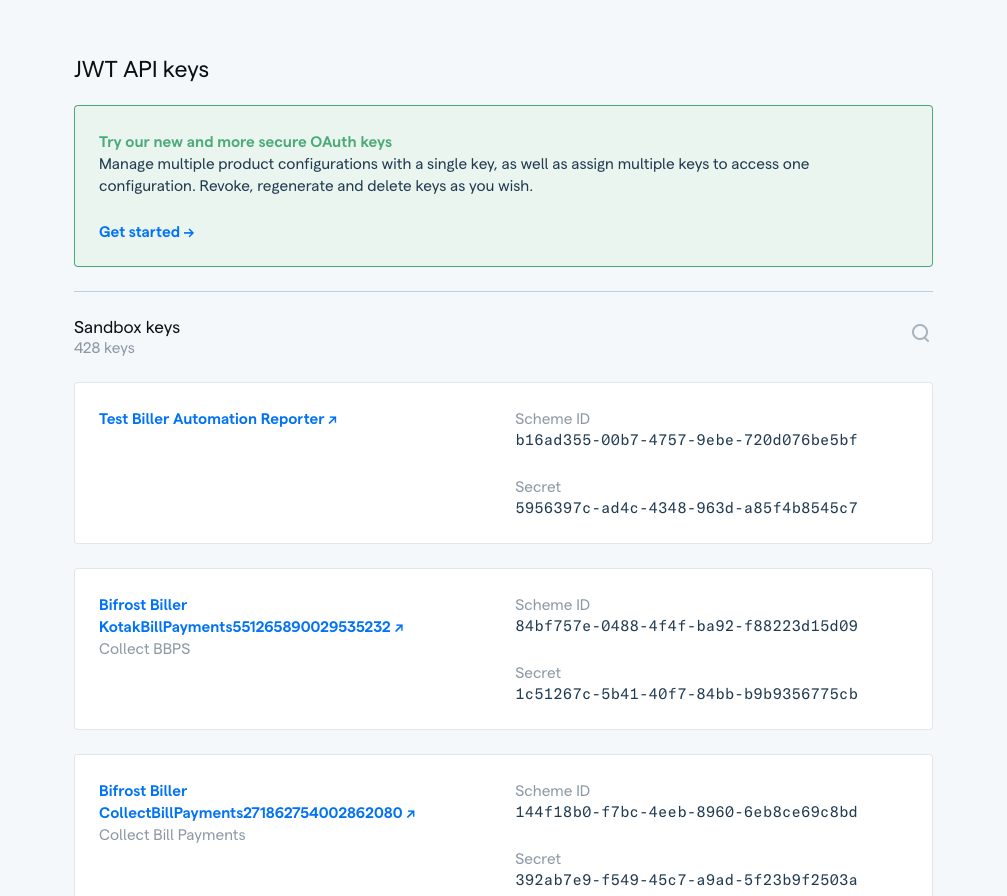
Here you will see the full list keys available at your org level, one for each product configuration you currently have, segregated by environment. You can use the search feature to the top of the section to look for a specific key.
In each of these cards, you’ll see the name of your product configuration, which is also the name of the key. Click on the name to view the configuration associated with it. The schemeID and the secret for that configuration is also viewable on the card, which you can copy and use in your code.
Another way to view the JWT key assigned to a configuration is from within its profile page. Click on a product card from the “Configured products” page, and the click on the “⚙” settings icon on the right-hand side of the top section.
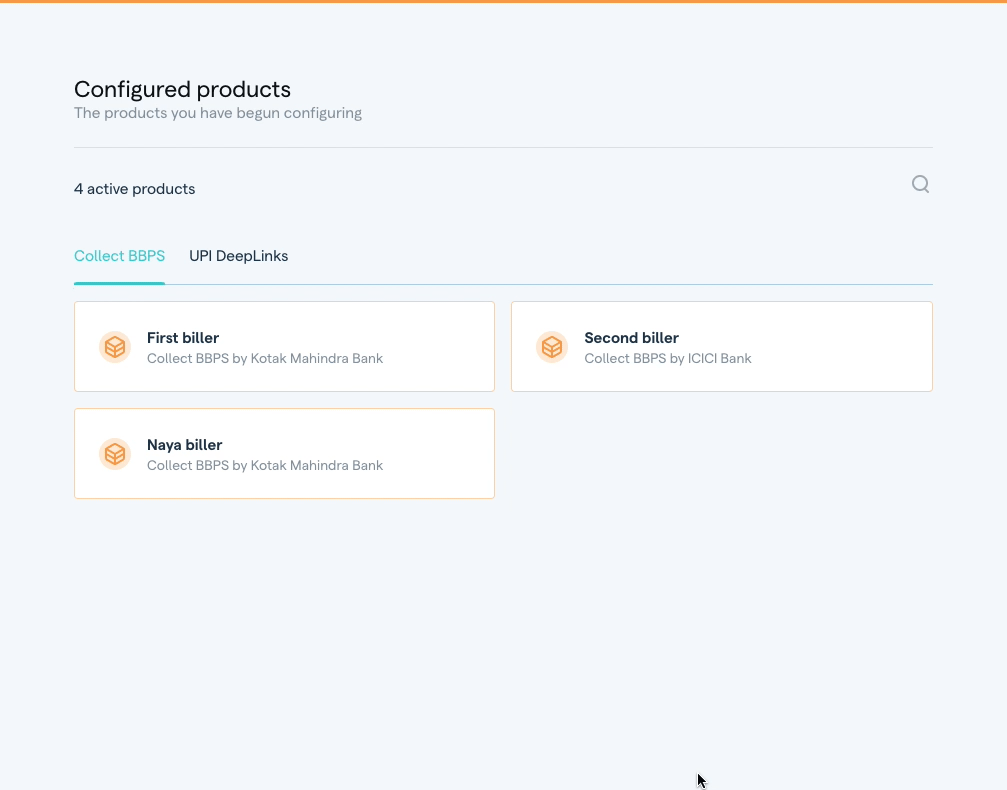
Was this page helpful?