#User profile
Your user profile contains your account details, like e-mail, phone number (optional) and access details to one or more Bridge accounts.
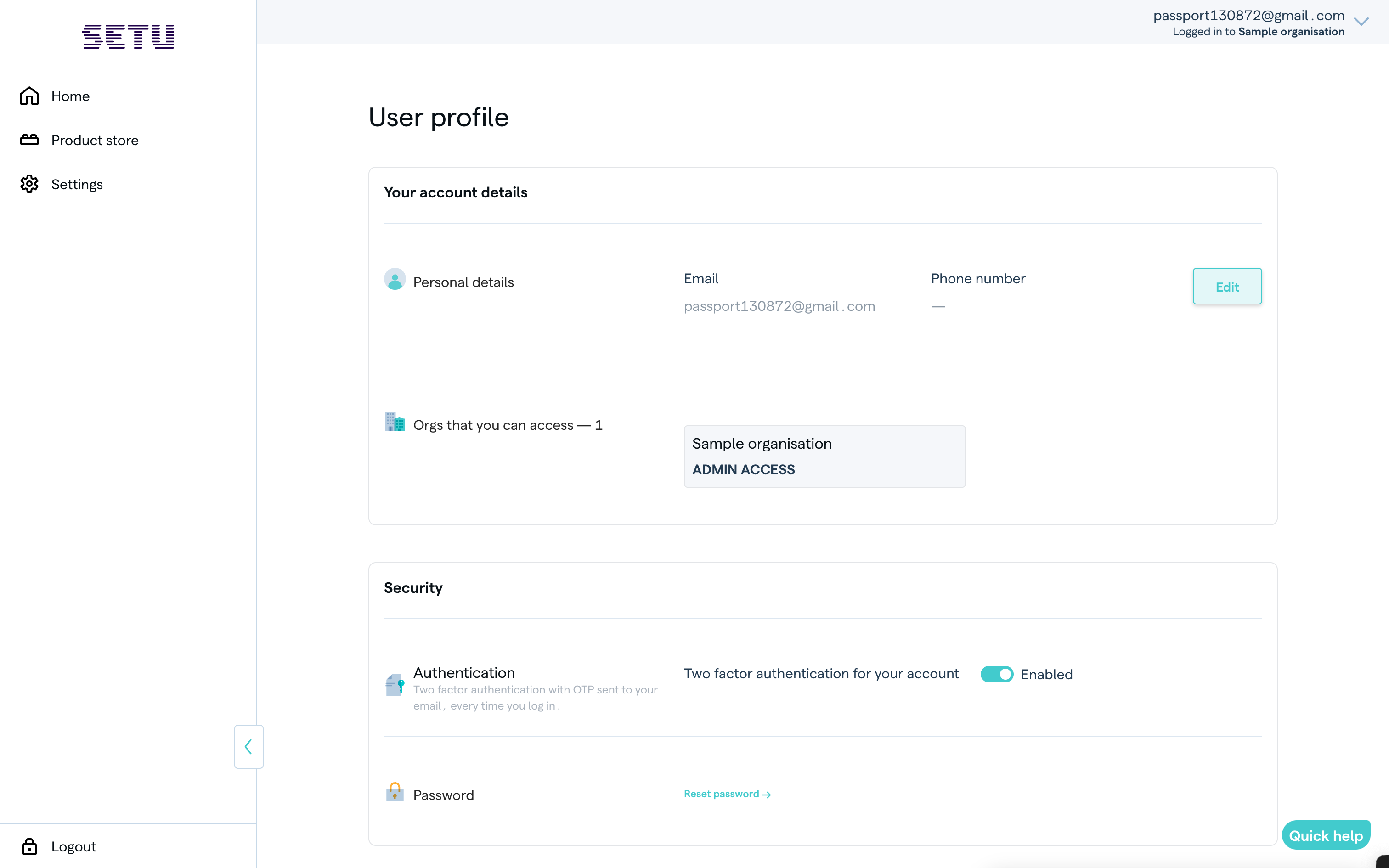
#How can you access user profile?
You can check all the details attached to your personal profile.
- Edit personal details: You can update your phone number, but the verified email ID provided initially cannot be changed.
- Organisation listing: View the list of organisations where you are invited.
- Security preferences: Enable or disable two-factor authentication (2FA) and change your password.
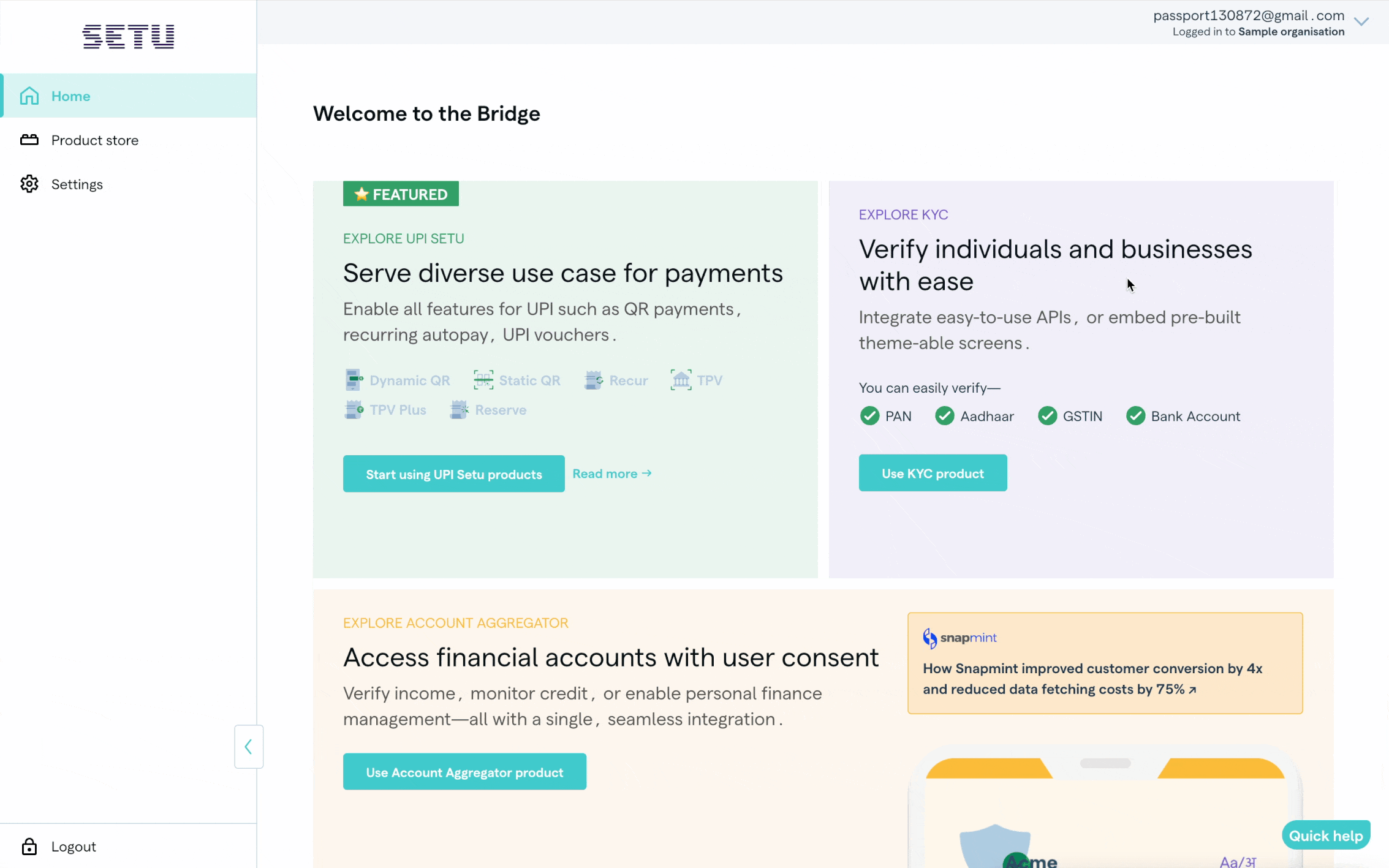
#When do I have access to multiple organisations, and how do I access it?
You can have access to multiple Bridge parent org accounts, if you’re invited as a user to them or manage them as an aggregator. You can either have an Admin or a Reporter role for these accounts, and access either all sub-org accounts or a subset of them.
To switch between organisations you are part of, follow these steps:
- Click on your name: Open the dropdown menu.
- Check the list of organisations: The currently active organisation is marked with a green tick. You can view the list of all other organisations.
- Select or search for another organisation: Click on the organisation you want to switch to. In case you have access to more than 3 accounts, a search bar will be visible and you can search by typing in the name (at least 3 characters) or ID of the Bridge account. You can click the organisation and that account’s details will appear in Bridge.
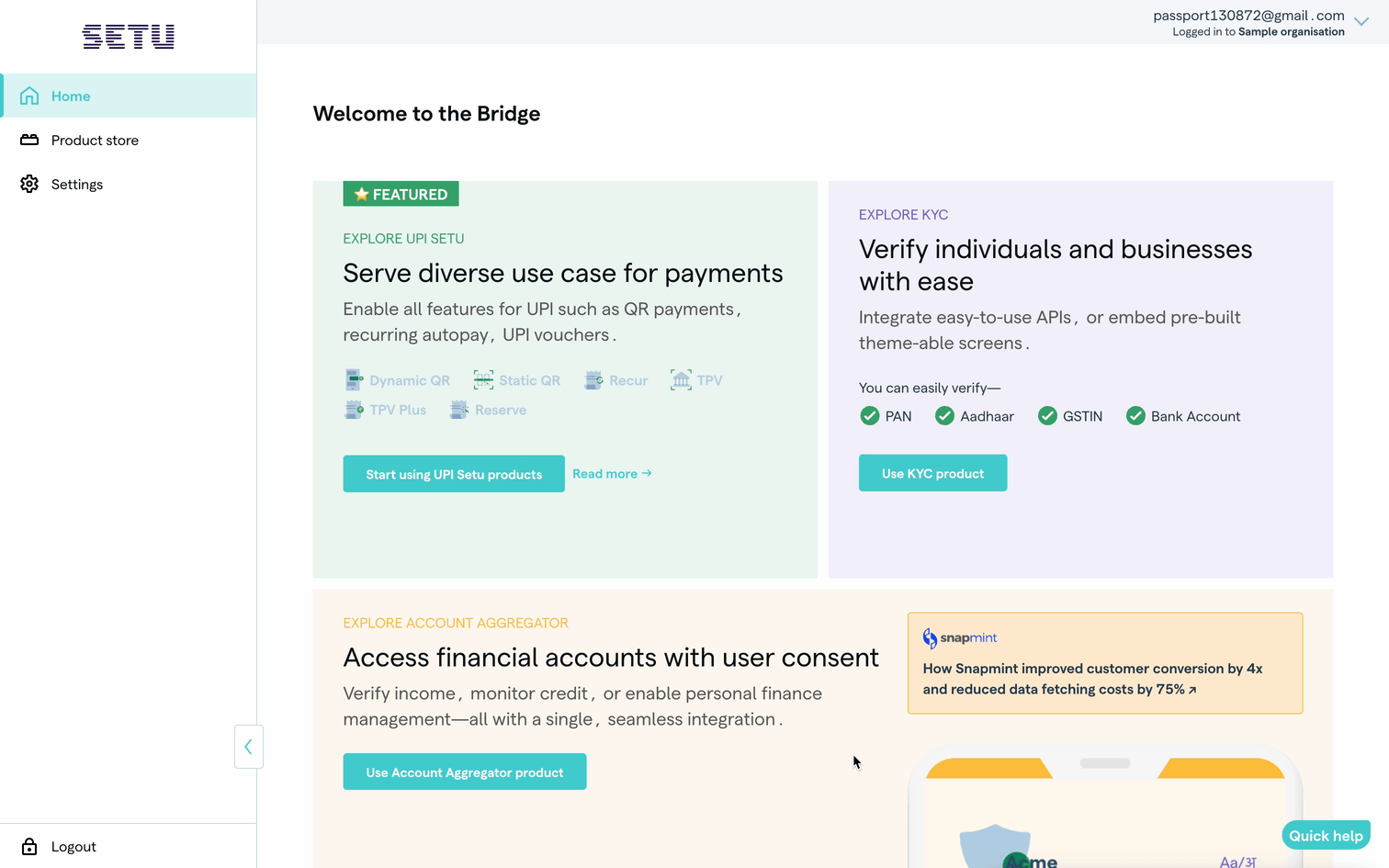
Was this page helpful?